There are several trading platforms in the market today. Due to their differences in the variety of features they offer, making a choice between them may prove tedious and overwhelming, especially for novice traders. However, there are several key factors that you should look out for when choosing a trading platform, of which cTrader scores highly on all of them. These include data security, trustworthiness, support, and availability of analysis tools.
On top of these, cTrader offers various order types, fast transaction execution, and level II pricing. It also features an intuitive user interface and a straightforward management system. You can also access indicators, different chart types, multiple charting time frames, and forex robots on the platform. What’s more, traders can enjoy copy trading, as well as trading analytics.
How to use cTrader
1. Signing up
This platform offers both live and demo trading accounts. To create a live account, you will first need to create an account with a forex broker of your choosing. Most brokerage platforms will offer cTrader as one of their top choices. As such, once you have your brokerage account up and running, you can go ahead and create a trading account by filling out the required information. You may also be required to submit several personal identification documents depending on the country you’re in.
This live trading account will enable you to trade with real money and make actual profits or losses. The demo account, on the other hand, will allow you to trade with virtual money until you’re ready to risk actual funds.
2. Getting the cTrader app
cTrader has both a desktop app and a mobile version, which you can download and install without having to go through your broker first. However, it is advisable to first register with a broker before going on to the platform. What’s more, most brokers will advise you to download cTrader from their own platform. If you go to such a broker’s website, you’ll see the trading platforms section, under which cTrader will be listed. From here, you can choose whether you’ll be downloading the Windows version or mobile version.
3. Initial setup
When you first open the cTrader app, click on create an account, then fill in your email and password. From there, you can specify the trading balance you wish to begin with and other details as prompted. You should also choose your broker from the list of compatible brokers. Once you’ve completed all these steps, your trading account will be linked with your cTrader ID profile.
If you have multiple trading accounts, you can link them to your cTrader ID and easily switch between them on the app. This can be done by clicking the trading account bar on the extreme top right and choosing the account you wish to switch to. This will change the active account and load all the settings and charts that come with it.
4. Setting up charts
To open a chart of any pair on cTrader, simply click on the plus sign at the left side of the home page, and type in the pair’s symbol. Alternatively, you could click on the icon on the top right section of the home page to open a new chart. This platform allows you to open multiple charts on different tabs. To change the order of these charts, you need only drag them and arrange them as you wish.
There are two chart modes on cTrader – single and multi-chart. There’s also a free chart mode, but it is similar to a multi-chart. The only difference is you can resize charts.
5. Incorporating indicators
Most of the mainstream indicators you will find are already built-in on cTrader. Those that are not you can download from cTDN Indicators. To impose an indicator on your chart, click on the indicator icon and choose the tool you desire. Once chosen, a pop-up window will appear on which you can customize your indicator parameters, then click OK to apply it.
For indicators that come on a separate chart window, such as MACD, you can double-click on its window to edit the indicator parameters. Other indicators can be edited by selecting them from the objects list at the top right of the chart.
Other features
cTrader has an automated feature that allows you to use forex robots named cBots. They also have a templates feature that allows you to save chart setups for future use. For instance, if your strategy involves the use of a combination of 3 indicators, you can save these tools on a template to make your future analysis easier. What’s more, there is no limit to the number of templates you can save.
cTrader offers charts with different timeframes to choose from. There is a total of 26 timeframes, ranging from minutes to months. There are also different ways to execute trade orders. These include market order, stop order, limit order and stop limit order.
Choosing a market order means your order will be filled at the best available price at that given moment. A stop order is executed only when the price you stipulate is hit. A limit order means that the order will be filled at or above the price you stipulate for short trades, or for long trades, at or below your chosen price.
Conclusion
cTrader is a popular trading platform with a plethora of attractive features. Most notably, it has an intuitive interface and a straightforward system that’s easy to grasp. It also offers multiple chart types, several timeframes to choose from, a variety of indicators as well, as trading robots, which are called cBots on the platform. There are also different order types you can utilize. What’s more, the platform allows you to build chart templates that you can apply to future charts to aid in your analytical process.